How to Connect PS5 to Hotel WiFi? Hassle-Free!
If you love gaming but you have to travel a lot and somehow you manage to bring your PS5 with you on your vacation but don\’t know how to connect (Play Station) PS5 to the hotel wifi, then you are at the right place, here I have skillfully outlined all the essential information, to help you connect your ps5 with hotel wi-fi.
Connecting PS5 to hotel wi-fi is possible but it requires some extra steps to set up, which might be confusing but possible. Ensure you follow the steps carefully to overcome this question on “how to connect ps5 to hotel wifi” as mentioned below:
Common Challenges When Connecting PS5 to Hotel Wi-Fi

If you’re encountering difficulties while trying to connect your PlayStation 5 and also PlayStation 4 to your hotel Wi-Fi network, there are two ways you can implement them.
The first solution involves using a menu option on the PS5, and the other solution involves using your smartphone or laptop as an authentication tool.
However, the most common issue people encounter in “ How to connect PS5 to Hotel” wifi is authenticating the browser while connecting their PS5 to the hotel\’s Wi-Fi.
You might fail because at the start you have to do authentication via browser and then try to connect your PlayStation with the Hotel Wi-Fi. This information is what most PlayStation users normally miss.
However, there is a way to connect to hotel Wi-Fi with the help of a laptop and phone and authenticate it using the browser on your laptop and phone.
We are facing this issue on PS5 as the browser is hidden and won’t display the pop-up message automatically, and via phone or laptop, the browser usually pops up automatically to enter the password of the wifi.
Why Won’t the PS5 Connect to the Hotel\’s WiFi?
It is found that PlayStation 5 shows connectivity issues with most hotels and motels as they use a browser to log in and authenticate a user. Authentication means when a user checks in to a hotel and a browser is used to log in with the details to access the wi-fi with a username and password, to perform this task the browser has the built-in function.
However, to connect the PS5 with the hotel Wi-Fi different methods must be used to authenticate the user to sign in to the hotel browser.
Step-by-Step: Connecting PS5 to Hotel WiFi Network

To resolve “ how to connect ps5 to hotel wifi” there are two main options to connect your PS5 to the wifi network at the hotel.
1. First Option
- Switch to your PS5 and go to the main menu.
- On the main menu, you will see the gear icon which is the setting option select it.
- After that, navigate to the settings menu and choose the “Network” option.
- Inside the network setting, you will select “ Set Up Internet Connection”.
- Choose your preferred connection type as Wi-Fi.
- To set up the connection and automatically search for the available Wi-Fi network, select the “Easy” option.
- You will by now be able to see different Wi-Fi networks, and search and select the hotel Wi-Fi network you want to connect your PS5 with.
- Enter the Wi-Fi password provided by the hotel staff and make sure you have entered the correct details.
- After going through all these steps on how to connect PS5 with the hotel wifi network, you will see a confirmation pop-up once the connection is completed.
If this method fails and your PS5 hasn’t displayed any message or not authenticating the Wi-Fi, then you should try the second method using your device, either your laptop or smartphone;
2. Second Option
- To connect your laptop or smartphone to the hotel wi-fi you need to follow the required steps given below;
- On your smartphone or laptop, open a web browser.
- Check if you can see the Wi-Fi network
- To connect to the Wi-Fi network you must be redirected to an authentication page,
- On the authentication page, you have to fill in your credential details, provided by the hotel, mainly the password.
- Check if you have signed in to their hotel network using a smartphone or laptop,
- Now on PS5, proceed with the same steps as we did earlier to sign in to their network.
- Now, select Set up Internet connection and select the Wi-Fi option.
- Now you must be able to see the connection method, and in that select “Custom” instead of “Easy”.
- Now, just go with the displayed information on the screen, select the hotel wi-fi network, and enter the password given by the hotel.
- The PS5 will look for the authentication method, you need to select the “Wi-Fi network authentication” option from the list.
- Now, PS5 will look for the authentication details from the network and if it gets successfully connected to the hotel\’s Wi-Fi.
- However, this process may take some time for authentication to complete.
If you carefully follow these steps and either of the method given successfully you will be able to connect your PS5 to your hotel Wi-Fi network.
Solutions for Connecting PS5 to Hotel Wi-Fi

While connecting the PS5 to the hotel Wi-Fi, the main cause of trouble with the issue related to “How to connect PS5 to hotel” is with the browser authentication page on which you will log in with your connecting detail. Also, PS5 is not built with an in-built browser which makes it difficult for users to connect to the hotel Wi-Fi easily.
If you get into such issues, you can try one of the two options as explained above in the steps
- You can try the first option, which is on PS5 you can manually input the hotel wifi login details. The login details can be tracked in the network settings menu on the console. Be aware that this method may not work for all hotels, many hotels require the use of the browser for authentication.
- Another option you can try is to log in using another device, you can use your smartphone or laptop to connect to the hotel wifi for the authentication process. After successfully connecting and authenticating your other device on the hotel wifi, you can turn on the hotspot to share the internet connection with your PS5. This step will allow PS5 to connect and authenticate your device.

If you follow the steps mentioned above carefully you will be able to overcome the how-to connect ps5 to hotel wifi connectivity problem easily and can enjoy your uninterrupted PlayStation 5 (ps5) gaming experience in the Hotel.
Frequently Asked Questions (FAQs)
What is WPS on PS5?
What is the web browser for PS5?
Should I use 5g for PS5?
How do I connect my PS5 to WPS?
Can you set up your PS5 without the internet?
Can you play downloaded PS5 games offline?
Does the PS5 have WiFi?
How do you change the WiFi frequency of a PS5?
Why can’t you connect your PS5 to WiFi?
Recent Blogs
Latest Pages


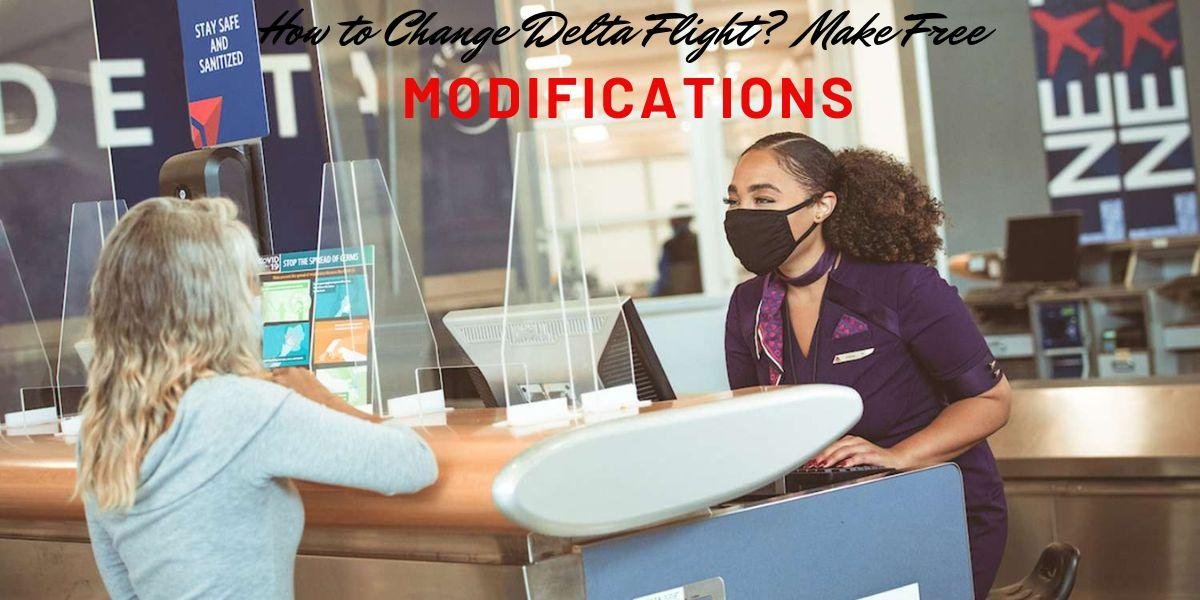

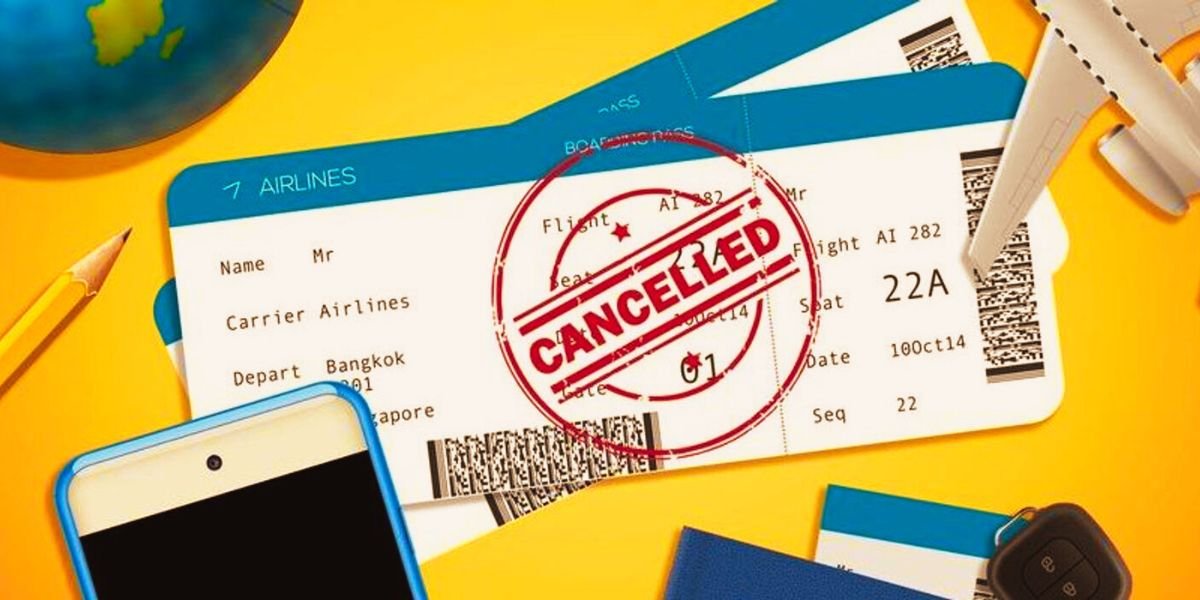

















Leave a Reply